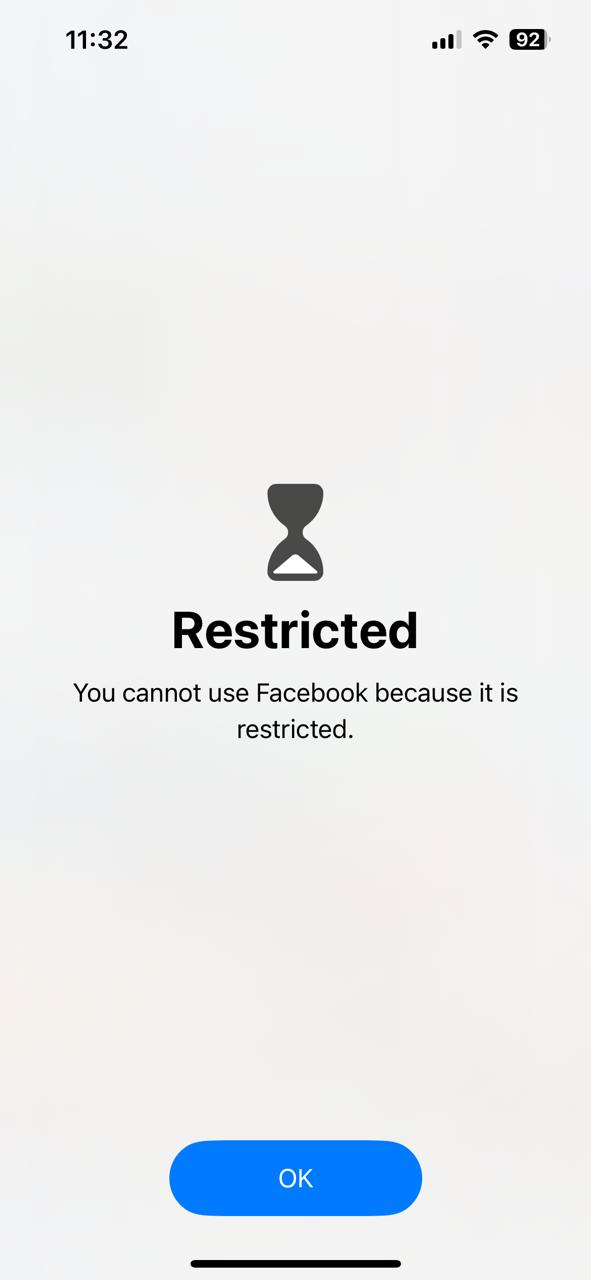App or Website is Blocked but Shouldn’t Be
If you're experiencing an app or website being blocked unexpectedly by Zario, you will see a Shield icon with the word "Restricted." This means Zario may have mistakenly blocked the app or website. Follow the steps below to fix this.
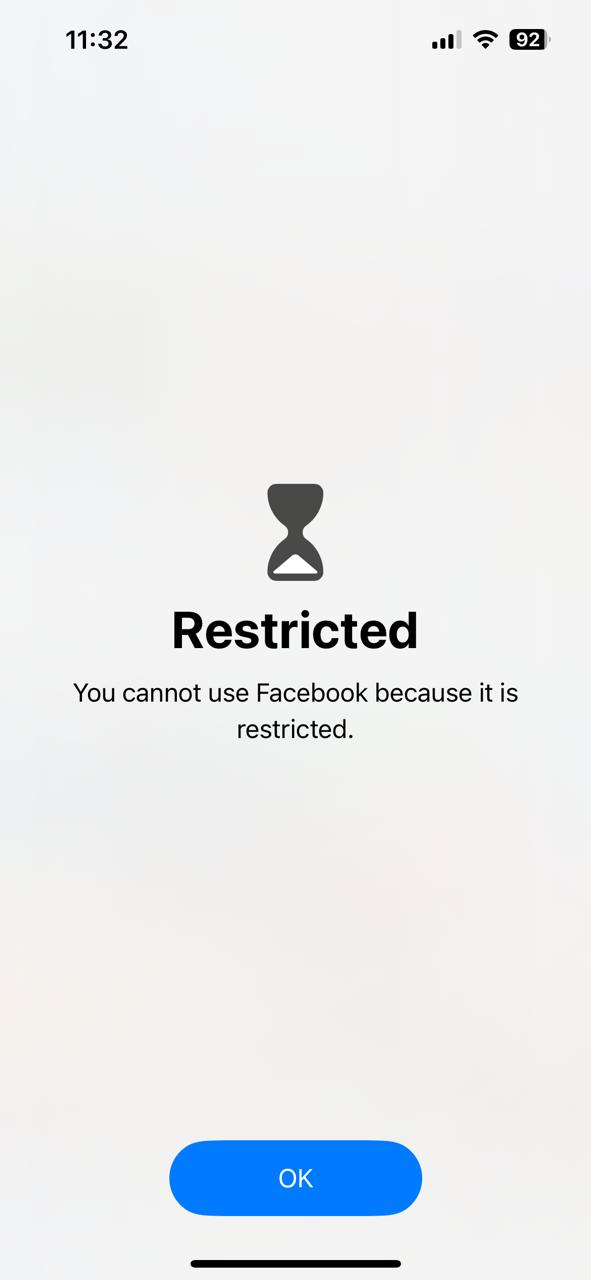
Restricted Shield
Step 1: Check Managed Apps in Settings
- Open Settings in Zario
Navigate to Zario’s main menu and tap on Settings. - Select "Managed Apps"
Look for the Managed Apps option and select it. - Check for the Blocked App
- In the Managed Apps list, search for the app that is being blocked.
- If the app is not listed in Managed Apps and Zario is still blocking it, proceed to Step 2.
Step 2: Check Web Domains in Managed Apps
- Search for the App’s Domain
In the Managed Apps section, use the search bar to type the name of the blocked app or website. - Review the Domain List
Look for any web domains associated with the app or website that Zario may have blocked by mistake. - Deselect the Domain
- If the domain is selected, deselect it, and this should resolve the issue.
- If the issue persists, continue to Step 3.
Step 3: Adjust App Blocking Settings
- Go to Settings > Managed Apps
Head back to Settings and then Managed Apps. - Select "All Apps & Categories"
Find the option that says All Apps & Categories and select it. - Deselect "All Apps & Categories"
Deselect this option to clear all previously blocked apps. - Re-Select the App You Want to Block
Now, manually select the apps you want to block. - Click "Save"
After making the adjustments, click on Save to apply the changes.
Still Having Trouble?
If the issue persists after following these steps, please reach out to Zario’s support team for further assistance.